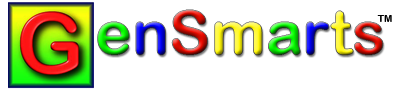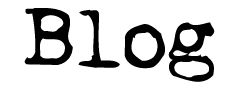Click here to see a training video related to this top.
To understand where and how GenSmarts takes you to a subscription site, it's important to understand the following three aspects:
1) GenSmarts doesn't store or know your user name and GenSmarts will only know if you subscribe to a site if you tick the appropriate check box using the GenSmarts top line menu, TOOLS...SETTINGS...Subscriptions tab.
2) Ancestry.com subscribers please note - there are several subscription sites besides Ancestry.com that GenSmarts will make suggestions for. Your Ancestry.com subscription does not cover these sites, so if you try to have GenSmarts take you there, you will get the "oops" page informing you that you don't subscribe. Please read that message as it will contain instructions explaining the details. Note that when GenSmarts displays a suggestion it puts the "red mouse" icon on things you don't subscribe to and a "green mouse" icon on things you do.
3) If you're getting taken to the site, but it's not remembering your correct login, remember that this is an issue between the internet browser and the website. Typically a website such as Ancestry.com remembers the last login you used with it by storing it into your internet browser as a "cookie". If you have a security level set higher than "normal" or "medium" on your browser, then your browser will likely refuse to store that cookie and you'll have to login every time you use the site. Regardless of if you use GenSmarts to invoke Internet Explorer or you use IE manually to go to the site... it works the same way. If you have multiple browsers (e.g. IE and Firefox), note that each of the browsers keeps their own cookies. So one browser could remember the correct username, while the other might have none (e.g. guest) or a different one. To correct the situation, simply log in to the pay site with the correct user name and password - the pay site should remember you next time (assuming you don't have security set too high in Internet Explorer).