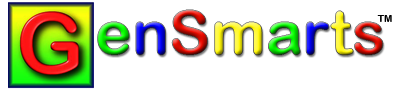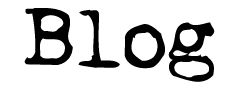If you're just looking to create a new GenSmarts installation, and don't care about any of your saved settings or marks... then you can simply install from your cd (or download and install the current version if you have a downloadable edition). If and only if you download (rather than install from your CD), the first time you run it on your new computer, you'll be prompted for your activation name/key. See our full edition paid version download/installation instructions for step by step help.
To retain your settings and/or marks from your old PC, use the following method:
a) Install from your CD or if you have a downloadable edition you can download/install the current version install file (see these instructions for a link)
b) Run GenSmarts on your new PC. You won't have any of your tags/marks from before yet (that's the next step). Running GenSmarts the first time is needed to allow GenSmarts to create that Public Documents folder for you (it's not created during the install, but rather the first time you run the software).
c) If you want to move your settings and any "marks" (FOUND, NOT FOUND, etc.) you've made, you'll need to copy some files into your newly created GenSmarts folders on your new computer. In XP or earlier versions of Windows these files are located in the GenSmarts program directory (e.g. C:\Program Files\GenSmarts). In Vista/Win7/Win8 or later versions of Windows, these files will be in your Public Documents area in a folder called GenSmarts (e.g. C:\Users\Public\Documents\GenSmarts). Note that this "Public Documents" area in Vista (or later) IS NOT the same thing as "My Documents". There are two files you'll most likely want to copy:
ResearchResults.CSV - the marks you place on To Do's. There's an option you can set which will prefix this file name with the name of the file loaded, in which case you'll have multiple of these files to copy. If you haven't marked any files, then you won't have this file and won't need to move it.
DefaultDirectAncestors.CSV - the tags you have on prioritized lines. If you haven't tagged any ancestors, then you won't have this file and won't need to move it.
Most users won't have or need to move the next couple of files, since they relate to a couple little used features. If you don't use these features or don't have these files, then you don't need to move these files:
GenSmarts.ini - your settings, including saved filters. Some of these settings, such as the name and location of your genealogy file, will likely be incorrect for your new PC, so unless you've made alot of customizations to your GenSmarts configuration, you probably will not want to try and carry over your settings from your old PC.
PlacePhrases.txt - place name substitution, if you're using it
CustomGeo.CSV - customized geography, if you're using it.
ExcludedPlaceNames.txt - marked items from data cleanup
If you did copy over files from your old computer... after you get them in place, right click on the file and select PROPERTIES... at the bottom of the general tab make sure the file is not marked READ ONLY - if it is, uncheck that. A READ ONLY file can prevent GenSmarts from saving your suggestion marks or settings.
Note that if you're moving from XP to Vista/Win7/Win8 or later, where you copy the files from on your old computer is a different folder than where you'll be copying your files to.
Also Don't foget to update to the latest version if you install from your CD. See http://www.GenSmarts.com/versionHistory.html for update instructions. There's also a link on that page to help you figure out what edition you have also.