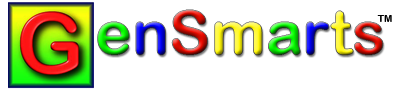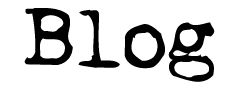If your My Genealogy File tab in GenSmarts is missing newly added people from your file, or if you're seeing other strange data that you don't recognize... it's probable that you're having GenSmarts analyze the wrong genealogy file on your PC. In other words, the file that you have GenSmarts reading is not the file you are changing. See this blog post for some comments on how to change the file you're analyzing with GenSmarts.
Another possibility, though less likely, is that GenSmarts can't understand the way you've expressed a date or a place and is resorting to estimating (indicated by the GSEST. prefix) to try and get you suggestions. Look for that GSEST. prefix as a sign that you're looking at data that GenSmarts has estimated, and look at the Data Cleanup tab to see things that GenSmarts found that weren't understandable.
Special note for Family Tree Maker users: There was a bug in GenSmarts versions prior to 1.0.9.16, that occasionally resulted in parentage being mismatched when importing Family Tree Maker data. See this link to understand what version you have and to upgrade if needed.
Another special note for Family Tree Maker users: An easy way to determine if you're having GenSmarts and Family Tree Maker working off the same file is as follows:
1) Start with both programs closed.
2) Open Family Tree Maker (which should display your file by default).
3) Now try to open GenSmarts - you should get an "in use" error if GenSmarts tries to read the same file as Family Tree Maker. This is because Family Tree Maker opens the file exclusively.
4) If you're able to open GenSmarts without an error in #3 above... this means you're looking at a different file with different data than what you're looking at with Family Tree Maker. To rectify this, close Family Tree Maker and use the top line "FILE...OPEN..." GenSmarts menu command to locate your correct Family Tree Maker file and open it. The current version of Family Tree Maker displays the name of your file in the window title, and you can see the "save directory" where it's located by using the top line HELP...ABOUT... Family Tree Maker menu command. You can rerun the test outlined in these steps any time you like to verify you're looking at the same file.
As an aside, once you have both GenSmarts and Family Tree Maker looking at the same file, you'll normally want to open GenSmarts first, before opening Family Tree Maker, so you'll be able to have them both programs open at the same time, looking at the same file. This is because GenSmarts releases any physical access to the file after the analysis is complete.