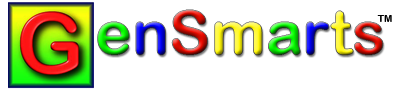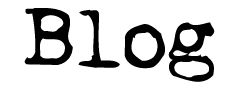Not something that will affect more than a handful of users, but something that was sufficiently weird, that I thought it was worth documenting for posterity...
I had a user report that they weren't getting any 1940 Census suggestions, but were sure they should have been. Investigation revealed that they were using the current program executable (2.1.2.13 in this case), but with an older version's suggestion knowledge base. In other words, the current version, but with an older version's "smarts" - one that didn't know about the 1940 census. Of further intrigue was that if they were to right click on the GenSmarts shortcut and "run as Administrator" they would get 1940 suggestions.
It turned out that issue had nothing to do with the recent version update, but was a problem that had been resident on their PC since it was new. Here's a bit of an oversimplified, technical explanation...
What had happened was that somehow in migrating GenSmarts to a new computer, they ended up copying files into the GenSmarts Program Files folder. Windows should not allow this unless you're an Administrator - since Vista the Program Files folders should be secure. Maybe they used a software utility to do the copy, rather than manually. In any case, the Virtual Folders bug feature in Windows allows this to happen in certain circumstances, placing the files not in the Program Files folder, but rather in a hidden virtual folder. When a program accesses these files in "normal" mode, the hidden files are used rather than the current files that are really in the Program Files folder. When a program is run in Admin mode, the virtual hidden files are ignored. The net affect of this bug feature is that when you run in Admin mode, you get the real, current version files, but when you run in regular user mode you get an old copy of files from when you set your PC up.
The solution is pretty easy - just delete those "virtual" files. You'll find them in the following folder:
C:\Users\Your User Name\AppData\Local\VirtualStore\Program Files (x86)\GenSmarts
Substitute in your Windows user name for "Your User Name" above, and if you don't have a 64 bit version of Windows, you'll need to get rid of the (x86) bit after Program Files.
An alternative solution (I believe) is to delete the real GenSmarts Program folder, which will also cause windows to get rid of the virtual one. Then re-install GenSmarts. Your marks/settings/etc. should not be affected, as they are kept in a Public Document area GenSmarts folder. Make backups of the folder before you delete it, if you're not sure about this.
Note that simply re-installing won't do it - that doesn't delete the program files folder - it simply reuses it. It's the act of deleting it that triggers windows to delete the virtual folder.
Aaron
On 2012-05-08 4:41am jimr added...
Aaron
Thank you very much for this, I had the same problem
Now cured
Jim Reidford
Tags: Family Tree Maker