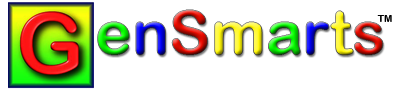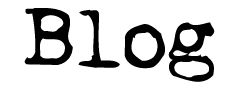elgee writes...
I'm evaluating GenSmarts 2.1.1.23 and would like to run the program under Windows XP with multiple Windows user logins. I've read the FAQs and searched the forums, but the closest information I can find has to do with Vista. I get the impression from the FAQ that GenSmarts only allows multiple Windows users if it detects Vista running.
At the moment, I can run GenSmarts by granting users permissions to the \Program Files\GenSmarts folder, but I would rather have settings, etc. stored separately for the two different users of this computer (myself and my fiancee). We will obviously merge data at some point, but even then, I do not want user data stored under the program folder.
How can I make GenSmarts store its volatile data in our user profiles instead?
Thanks!
On 2008-01-10 5:29pm GenSmarts replied...
I think what you want can be done, but it will complicate things somewhat, so I wouldn't attempt this unless you are comfortable with creating/editing/managing short cuts and moving files around. I assume you already have separate files containing the genealogy data.
Since GenSmarts is mostly about analysis and creates very little data, you might want to first explore something that isn't exactly what you say you want, but what I'd expect most people in your situation to prefer for it's simplicity. So the simple answer is:
don't worry about sharing settings, they probably not materially different between users anyway
turn off the TOOLS...SETTINGS...Files tab... Automatically open... check box. This will let you each choose the file you want to open.
in the same files tab, turn on the "advanced...use file name as prefix..." option to keep any research status marks in separate files (located in the GenSmarts program directory)
If you really want to keep settings and other things physically separate, I believe what I'm about to describe will work, but there may be aspects of it that aren't officially supported. It involves setting up separate "GenSmarts data" folders for each of you and then setting the shortcut (you'll need a unique shortcut for each of you) working directory to the correct "GenSmarts data" folder. In these data folders you'll want to copy the GenSmarts.ini settings file from the program directory. To cause the shortcut working directory to be utilized, you need to set turn on the TOOLS...SETTINGS...Files tab... Advanced-Use Working Directory... setting. Note that this setting is stored in the GenSmarts.ini file itself, so you'll have to change it first, then copy the GenSmarts.ini fileThis will let you each choose the file you want to open.
On 2008-01-12 6:04pm elgee added...
I'm a computer programmer and former system admin, so I'm very comfortable moving files around... so although your first suggestion is probably sufficient, I prefer the second, and I tried it. I still got the same error:
Exception EffDatabaseError in module gsEngine.exe at 00268F60.
FlashFiler: ffQuery: Query execution failed:
Error in statement: Unable to open table: CountryTable. Ensure the table exists and is not in use by another process. [$D538/54584].
I copied CountryTable.FF2 to my new data folder, but that didn't help, so it appears that setting the working folder in the shortcut, and the setting in the .INI file is not sufficient.
Any other ideas?
Thanks!
On 2008-01-12 11:58pm GenSmarts replied...
... I still got the same error...
Oh, I didn't understand you were getting an error from your first post. You don't want to move any of the FF2 files - those have to stay in the same folder as the EXE files (they are read only). Actually, you don't have to move any files as GenSmarts will create the data files in the working directory. The only exception might be GenSmarts.ini, which you may have to move to the working directory after you get everything else working. A bit of a chicken and the egg problem with that file, as that file is where the "use the working directory" setting is stored.
If you're trying to disallow write access to the program folder, that's a different/additional thing than what I thought you were asking. I don't remember if that will work 100% under XP or not. You may end up having to either grant privileges or change the program directory to the My Documents hierarchy or similar. If you want to try and forge ahead and you are using XP HOME, I know there's a glitch in XP HOME that requires you to mark all of those FF2 files as read only, to work around the fact that XP HOME misinterprets how they are being accessed (those FF2 files are not updated). It's not a problem in XP PRO.
On 2008-01-13 2:53pm elgee added...
Sorry, I should have been more clear. I had already gotten the program working by granting my non-admin user accounts write permssions to \Program Files\GenSmarts as an experiment. Once I did that, that told me that GenSmarts just needed write access to one or more files there (as opposed to something more serious, like registry or SYSTEM32 permissions). So I then restored the default permissions and started experimenting with which individual files needed to be modified, and when I got the errors, I assumed those files needed to be copied to the working directory.
I understand the chicken and egg issue with the .ini file and have the app set to use the working directory instead of the app's folder. However, after setting that, and then copying the .ini file to the folder I set in the shortcut, I still get the error.
To summarize:
I still have all original files in the installation directory, and the program is set to use the working directory and not to open the last used database. Oh, and I'm using XP Pro.
Granting write permissions to the install directory actually works fine, but when you mentioned I could tell the app to use a working directory, I hoped that meant I could move all writable files to the working directory and restore default permissions.
On 2008-01-14 12:59pm GenSmarts replied...
Here's the steps we went through to get GenSmarts working under a sample restricted "user" account up on an XP Pro machine. Compare these to your situation and see if this works for you:
1) Sign on as Administrator
2) Create a new user called Spouse (by default it's a member of only XP's USERS group)
3) Install GenSmarts using an Admin account and verify it works ok (while signed on as Administrator). Close GenSmarts.
4) Edit the GenSmarts.ini file in the program directory as follows:
[Files]
UseWorkingDirectory=TRUE
UseFileNameAsPrefix=TRUE
AutomaticOpenOnStartup=FALSE
Note you can't edit the GenSmarts.ini file while GenSmarts is open as your as you'll loose your changes when you close GenSmarts.
5) Create a GenSmartsData folder in the Spouse accounts "My Documents" (e.g. C:\Documents and Settings\Spouse\My Documents\GenSmartsData )
6) Copy the GenSmarts.ini file to the new GenSmartsData folder
7) Delete the GenSmarts.ini file from the Program Directory (otherwise GenSmarts will find it there first and try to update it)
8) In the program files folder, select all the FF2 files and tag (right click...properties...) them as read only
9) Sign off as Administrator
10) Sign on to Spouse account
11) Create a shortcut to GSEngine.exe (e.g. C:\Program Files\GSEngine.exe ) with a working directory pointing to the GenSmartsData folder (C:\Documents and Settings\Spouse\My Documents\GenSmartsData)
12) Test the shortcut
A couple of comments:
review the INI file if you get errors - I seem to recall finding that some of those settings revert to their default under certain error conditions
this config looses the ability to check for updates, so you'll have to manually go download updates from the website occasionally (logged on as an admin, of course)
there's a variety of other minor downsides, but nothing you're likely to notice on a regular basis
I'm not sure why the FF2 files have to be tagged as read only - there's nothing in the GenSmarts code as far as I know that is sensitive to this in any way. I also know I've seen XP PRO installations where this wasn't required... so I suspect it's some XP setting/glitch. I do know that XP HOME always seems to require them to be marked Read Only in this config. I know that Vista does not require it.
I'm not sure what the implication of having those files marked read only is during an update to a new version - e.g. it might cause the update to fail until they are unmarked
After an update, or any other time you run the software as the Admin, you'll have to delete the GenSmarts.ini file if it got created again in the program directory. The install itself doesn't create this - only the execution of GSEngine.exe where it can't find a GenSmarts.ini in the working directory will cause it to get recreated
Tags: Family Tree Maker