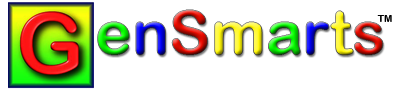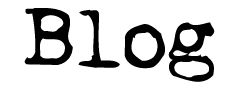*** G e n S m a r t s N e w s l e t t e r ***
.......................................................................
GenSmarts - Automated Genealogy Research from Underwood Innovations, LLC
May 29, 2007 Contents
Update news
GenSmarts Usage Tips
Research Tip
Tech Tip
Subscribe/Unsubscribe/Email change Instructions
*** U p d a t e N e w s ***
.......................................................................
If you want to get the new GenSmarts Version 2 that was released this month, we're continuing our $10 off offer for a few more weeks. See:
http://www.GenSmarts.com/Version2
The improvements are all around - it's easier to use, it's faster, it's more powerful... see the above page for all the details.
This week, we released new updates to both Version 1 and Version 2. The latest releases are 1.1.1.08 and 1.1.1.10 for Version 1 and 2.1.1.10 for Version 2. The following changes were included:
1) Added 1942 USA WW2 draft registration cards from Ancestry.com
These records are available to everyone for free for the next week. For all the details, see:
2) Both Version 1 and Version 2, all editions, are now compatible with
Vista.
3) Fixed a handful of minor bugs in Version 2 as well as adding an option to disable assertion of events via sources contained in your file.
As usual, you can use http://www.GenSmarts.com/versionHistory.html to
update or check to see if you have the latest version.
*** G e n S m a r t s U s a g e T i p s ***
...........................................................................
A couple of Version 2 usage tips:
Tip 1) Hey, where did the <=SEARCH box go?
You may have noticed the default view in Version 2 no longer contains the input box that lets you type in keywords. To get that back, use the top line menu and select VIEW. ADVANCED VIEW. We would expect most experienced GenSmarts users to use this view all the time. Our usability testing showed the search box to be confusing to new users, which is why it's not on the default view.
Tip 2) Version 2 lets you change the amount of the GenSmarts window
showing the To Do List Explanation. On the To Do List tab, move your
cursor over the "line" just below the To Do List and just above the
"Update Research Status" buttons. When you see the cursor change, left
click and hold down on your mouse. Move your mouse up or down to move the divider and release when you get to your desired size.
Tip 3) Double clicking on an item in the To Do list takes you online, just like pressing the Available Online button. That's often more convenient than moving the mouse back and forth between the list and the button.
Tip 4) Want to create an Excel spreadsheet containing some of your
ancestors? This is probably something you'd expect to do with your record keeping program, but if you can't figure out how to make it do that, GenSmarts can help. Select the people you want, either on the My Genealogy File tab or in the To Do list tab, and use the top line menu PRINT...PEOPLE. and select MS EXCEL for the "What type of output do you want?" option.
*** R e s e a r c h T i p ***
...........................................................................
In the USA in 1942, men born between 28 April 1877 and 16 February 1897 were required to register for possible military service (if they weren't already serving). This is an interesting set of records, as it reaches back farther than you might expect. The quality of the information on the cards is quite good, even if it is just the basics (birth place, residence, occupation, etc). These records have just become available online at Ancestry.com and are free (e.g. no credit card required) to everyone until June 6. GenSmarts is a great tool to take advantage of this sort of record set, as it can instantly pick out people from your file who meet these criteria and make quick work of the actual searching itself. We've set up a temporary page that walks through the process of doing this:
The data isn't complete for these records - several states were destroyed by fire, and some states haven't been put up online yet. Still, we got several hits on our test files and that's usually a good indication that many of you will also.
*** T e c h T i p ***
...........................................................................
If you're buying a PC, keep in mind that getting one with a dual (or quad) core CPU will reduce lost data due to Windows lock ups. Read on for the background on this.
Does your PC ever lock up completely and require a reboot? I see this on machines all the time, and it's usually caused by Windows EXPLORER (the task that is responsible for managing your desktop and task bar) maxing out your CPU. In defense of Microsoft, the culprit may be third party security products, but I've not dug into it deep enough to confirm that. One thing that makes this situation much less annoying is the current crop of multi-core CPUs. On a single single-core processor, when this "maxing out" happens, everything on your machine is frozen out, as EXPLORER has tied up the only CPU you have. On these multi-core CPUs, only one of the CPU cores will be frozen, while the others will still be available to let you save or continue working on other tasks. You won't be able to use EXPLORER (e.g. the START. button, desktop, or task bar), but things that are already running will continue to be usable, so you can save what you need to and reboot at your convenience. Or if you are qualified as a PC geek, you can try ALT-CTRL-DEL to get to the task manager, cancel EXPLORER.EXE, and then NEW TASK. RUN. EXPLORER.EXE to restart it.
*** S u b s c r i p t i o n I n f o ***
...........................................................................
You are receiving this newsletter via a double request (you had to ask for it, and then reply to an email confirming your interest). If you'd like to remove yourself from the list, simply send a blank email from the email account you wish to unsubscribe to:
leave-gensmartsnews@list.gensmartsnews.com
If you're not a subscriber, but would like to be, or you want to subscribe to from a different email account, just send an email from the email account you want subscribed to:
join-gensmartsnews@list.gensmartsnews.com
You can also use these mechanisms to change your email address - the most important thing is to add yourself from your new email account by sending from your new account to the join address above. If you still have access to your old email, you can remove it from the list by sending from the old account to the leave address above. If you aren't able to remove the old address, don't worry about it - it will delete automatically after we're unable to send to it a few times. Don't send us an email asking us to change your address - we can't do it for you because of our required verification process.
That's all for now.
Aaron Underwood
GenSmarts
You are currently subscribed to gensmartsnews as: subscribea9@gensmarts.com
To unsubscribe send a blank email to leave-gensmartsnews-4345396W@list.gensmartsnews.com
Tags: Ancestry.com