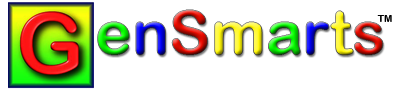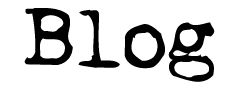Customers have reported success doing the following:
a) Toggle Compatibility Mode
Start the Virtual PC session as normal.
-
In the Mac Finder, navigate to the 'Documents' folder in your 'Home' folder. Open the 'Virtual PC Scripts' folder.
-
Open the 'Toggle Compatibility Mode' script by double clicking it.
-
The script opens in Script Editor.
-
Click the 'Run' button at the top of the script window.
-
Click 'OK' to the informational dialog that appears.
-
Click 'Enable' in the next dialog.
-
Return to the PC session, which is now running in compatibility mode and will be slower, and run GenSmarts as normal.
.
NOTE In Mac OS 10.2 and above you need to enable the scripts editor in Virtual PC via Preferences and then run the script editor from the Virtual PC menu. You get an error message if you double click on the Toggle Compatibility mode in the documents folder.
.
When complete, close the program and return the Virtual PC to normal mode by re-running the script above and selecting 'Disable' at the appropriate time.
b) Use a Windows 95/98 Virtual Drive
There appears to be a bug in VirtualPC's emulation of registry access in Win 2000 & XP, that results GenSmarts in GenSmarts not being able to validate the registered version's NAME/KEY. Other software packages have also reported this problem with VirtualPC's emulation... Users have reported that when using a Win/95 or 98 Virtual Drive it works fine.
Tags: Family Tree Maker