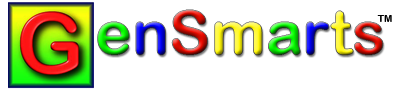Windows Configuration Issues
For Legacy, TMG, and RootsMagic (Versions 1, 2 and 3) files, GenSmarts uses standard MS Windows file access routines... many of which are used by MS Office products. Unfortunately, some versions of Windows ship with outdated versions of these routines. In rare cases, an aborted install or uninstall of a Microsoft upgrade (such as XP SP1, SP2, etc.), or an MS Office or similar product can corrupt these routines. The remedy is pretty straightforward - simply reinstall the routines. Locate your version of Windows and type of file below and follow the instructions. FYI - Rootsmagic 4 and higher access is native within GenSmarts and doesn't need any third party drivers.
Windows 98,ME,XP,2000, Vista, Windows 7, 8, & 10 - TMG and RootsMagic (V3 or older)
STEP 1) Close GenSmarts, if it is open.
STEP 2) Try to download and install the Foxpro driver you'll find at http://www.GenSmarts.com/foxpro.html. If the installation is successful, proceed to STEP 3
STEP 2A) If you get a message that the Foxpro driver is already installed, that means your problem is elsewhere... proceed to STEP 4.
STEP 2B) If you get a 2378 error, this is caused by someone or something having removed Windows VBScript capability - which is needed by Windows to install the driver. You'll have to download and install it from http://msdn.microsoft.com/library/default.asp?url=/downloads/list/webdev.asp. Then try STEP 2 again.
STEP 2C) If you get any other error, this means your problem is elsewhere... proceed to STEP 4.
STEP 3) Try GenSmarts again, if you're now able to open your file... congratulations... you're done!... otherwise, close it and proceed to the next step.
STEP 4) Try to download and install the MDAC/ADO driver you'll find at http://www.GenSmarts.com/mdac28.html. If the installation is successful, proceed to STEP 5.
STEP 4a) If you get the error "MDAC 2.8 RTM is incompatible with this version of Windows..."... you've just encountered a nasty bug introduced XP SP2... Click on this link for what we know on how to fix it.
STEP 5) Try GenSmarts again, if you're now able to open your file... congratulations... you're done!
STEP 6) If you were earlier unable to install the Foxpro driver in STEP 2 above, try to install it again.
STEP 6a) If the Foxpro driver install still doesn't work, email us at support@GenSmarts.com with the details of the error and we'll help.
STEP 7) Try GenSmarts again, if you're now able to open your file... congratulations... you're done!... otherwise, email us at support@GenSmarts.com with the details of what error you're receiving, and we'll help.
Windows 98,ME,XP,2000, Vista, Windows 7, 8, & 10 - Legacy
STEP 1) Close GenSmarts, if it is open.
STEP 2) Try to download and install the Jet driver you'll find at http://www.GenSmarts.com/jet.html. If the installation is successful, proceed to STEP 3
STEP 2A) If you get a message that the Jet driver is already installed, that means your problem is elsewhere... proceed to STEP 4.
STEP 2B) If you get a 2378 error, this is caused by someone or something having removed Windows VBScript capability - which is needed by Windows to install the driver. You'll have to download and install it from http://msdn.microsoft.com/library/default.asp?url=/downloads/list/webdev.asp. Then try STEP 2 again.
STEP 2C) If you get any other error, this means your problem is elsewhere... proceed to STEP 4.
STEP 3) Try GenSmarts again, if you're now able to open your file... congratulations... you're done!... otherwise, close it and proceed to the next step.
STEP 4) Try to download and install the MDAC/ADO driver you'll find at http://www.GenSmarts.com/mdac28.html. If the installation is successful, proceed to STEP 5.
STEP 4a) If you get the error "MDAC 2.8 RTM is incompatible with this version of Windows"... you've just encountered a nasty bug introduced XP SP2... Click on this link for what we know on how to fix it.
STEP 4b) If you get any other error installing MDAC/ADO, email us at support@GenSmarts.com with the details of the error and we'll help.
STEP 5) Try GenSmarts again, if you're now able to open your file... congratulations... you're done!
STEP 6) If you were earlier unable to install the Jet driver in STEP 2 above, try to install it again.
STEP 6a) If the Jet driver install still doesn't work, email us at support@GenSmarts.com with the details of the error and we'll help.
STEP 7) Try GenSmarts again, if you're now able to open your file... congratulations... you're done!... otherwise, email us at support@GenSmarts.com with the details of what error you're receiving, and we'll help.
Windows 95 - TMG and RootsMagic (V3 or older)
STEP 1) Close GenSmarts, if it is open.
STEP 2) Try to download and install the DCOM95 driver you'll find at http://www.microsoft.com/com/dcom/dcom95/dcom1_3.asp.
STEP 2A) If the installation is successful or you get the message that it was already installed, proceed to Step 3.
STEP 2B) If you get any other error installing DCOM95, email us at support@GenSmarts.com with the details of the error and we'll help.
STEP 3) Try to download and install the Foxpro driver you'll find at http://www.GenSmarts.com/foxpro.html. If the installation is successful, proceed to STEP 4
STEP 3A) If you get a message that the Foxpro driver is already installed, that means your problem is elsewhere... proceed to STEP 5.
STEP 3B) If you get any other error, this means your problem is elsewhere... proceed to STEP 5.
STEP 4) Try GenSmarts again, if you're now able to open your file... congratulations... you're done!... otherwise, close it and proceed to the next step.
STEP 5) Try to download and install the MDAC/ADO driver you'll find at http://www.GenSmarts.com/mdac25.html. If the installation is successful, proceed to STEP 6.
STEP 5A) If you get any other error installing MDAC/ADO, email us at support@GenSmarts.com with the details of the error and we'll help.
STEP 6) Try GenSmarts again, if you're now able to open your file... congratulations... you're done!
STEP 7) If you were earlier unable to install the Foxpro driver in STEP 3 above, try to install it again.
STEP 7a) If the Foxpro driver install still doesn't work, email us at support@GenSmarts.com with the details of the error and we'll help.
STEP 8) Try GenSmarts again, if you're now able to open your file... congratulations... you're done!... otherwise, email us at support@GenSmarts.com with the details of what error you're receiving, and we'll help.
Windows 95 - Legacy
STEP 1) Close GenSmarts, if it is open.
STEP 2) Try to download and install the DCOM95 driver you'll find at http://www.microsoft.com/com/dcom/dcom95/dcom1_3.asp.
STEP 2A) If the installation is successful or you get the message that it was already installed, proceed to STEP 3.
STEP 2B) If you get any other error installing DCOM95, email us at support@GenSmarts.com with the details of the error and we'll help.
STEP 3) Try to download and install the MDAC/ADO driver you'll find at http://www.GenSmarts.com/mdac25.html. If the installation is successful, proceed to STEP 4.
STEP 3A) If you get any other error installing MDAC/ADO, email us at support@GenSmarts.com with the details of the error and we'll help.
STEP 4) Try GenSmarts again, if you're now able to open your file... congratulations... you're done!... otherwise, email us at support@GenSmarts.com with the details of what error you're receiving, and we'll help.