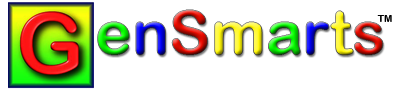Installation Instructions
INSTRUCTIONS FOR DOWNLOADING AND INSTALLING GENSMARTS
- DOWNLOAD the registered version (yes, even if you have the trial)
- RUN THE DOWNLOAD to install GenSmarts (you don't have to remove the trial)
- RUN GENSMARTS and enter your activation name and key
Detailed instructions for each step follow below. If you have any difficulty see http://www.GenSmarts.com/installFAQ.html for assistance.
1) DOWNLOAD INSTRUCTIONS You'll need to download the software again, even if you've previously downloaded the trial version, as the registered version contains additional records and features. The trial version can't be enabled with the key below - only the registered version can be enabled. You can download now from the following link, either by clicking on it and pressing the SAVE button when you get the "You are downloading..." prompt, or you may right click on the link and select SAVE TARGET AS... from the popup menu.
Click Below (or paste into your browser) To Download The Registered Version From
http://gensmarts.com/download/GenSmartsSetup.exe
2) INSTALLATION INSTRUCTIONS
Simply run the file you downloaded above (GenSmartsSetup.exe). We suggestion you accept the default values during the installation and install GenSmarts into it's own directory. You don't need to uninstall the trial version, if you have one - the registered version install will replace it.
3) ACTIVATION INSTRUCTIONS
If this is the first time installing the paid version of GenSmarts on your PC, then you'll be prompted for your NAME and KEY (see below) on your first run of the software. If you're upgrading an already installed paid version (Version 1 to Version 2, for example), then you'll need to use GenSmarts top line menu - HELP...ENTER YOUR REGISTRATION KEY... to invoke the dialog where you enter your new name and key.The following name and key registration values have been assigned to your copy of GenSmarts:
(see http://www.GenSmarts.com/newKey.html if you need to retrieve your key)
It's best to copy/paste the values as they need to be entered precisely as they appear above. Don't include the prefixes preceding the values - e.g. "NAME:" or "KEY:" - just enter the values. To copy, select the value and press CTRL-C. To paste, position the cursor in the NAME or KEY field and press CTRL-V. If you're not prompted for these values when you run GenSmarts, it means either GenSmarts has already been enabled on your machine, or you're still running the trial version of the software. If you should lose your key or need other assistance simply contact us via email at support@gensmarts.com